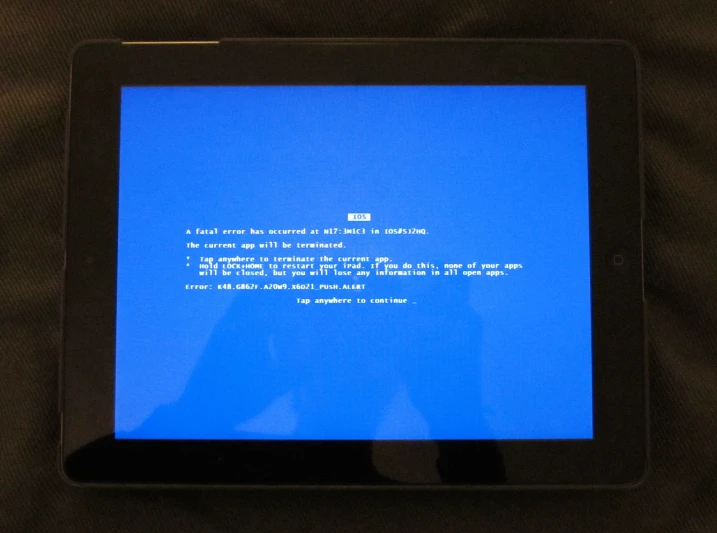So, the title of this post isn’t exactly accurate, but it does tell some of the truth and I can see it’s drawn you in. I don’t have a fool-proof way of causing an iPad to crash. This is more of a list of problems that I’ve encountered with iPads over the last 4 or so months, including a few things that can cause them to crash.
When Mr Chief spoke at the meeting when the iPads were first given out, one of the things that he emphasised is that “you can’t break the iPad’s software.” He said this in the hope of encouraging those who are unsure about how to do things to have a go, and see if they can work it out for themselves rather than bug us about it or complain that it doesn’t work. Despite his good intentions, he’s not entirely accurate. iPads are like any other device; they’re not perfect.
Sending & receiving mail
Since deployment, two of the main problems we’ve been having with the iPads have related to email. The first was where employees or clients haven’t followed our instructions properly, and have missed putting in the Domain when setting up their mail. This error can reveal itself in a number of ways, usually they have some luck receiving emails for a while but then find they can’t send any from their iPad. Sometimes, they can’t do either using the House’s wireless after having tried outside of the House. Without setting the correct domain, clients can’t connect to the server because it doesn’t know who they are or where to find them.
Solution: It’s simply fixed by resetting their email settings, but we have to do it because they don’t even know what went wrong in the first place.
The second problem presents itself similarly unfortunately, however has a very different root. The other problem is that employees and clients are trying to send files that are too big to be handled by email. The worst part is that, with the iPad, you have no real way of telling the file size of an attachment, or any other file for that matter. This meant, for the first few cases at least, we had no idea that that was the cause of the problem.
Solution: This problem is fairly unavoidable, but we’ve been working on alternative ways of sending documents through the network, such as WebDAV. Once they’re in place, we’ll be ok.
Apps Won’t Open
The most common reason we’ve seen for an app crashing isn’t quite a crash. Apps that have been installed and/or used on a different wireless network to the House’s can sometimes refuse to open when opened when connected to the House’s Wi-Fi. These apps will just close themselves straightaway when tapped because they need the networked to be verified somehow.
Solution: There are a number of things you an do, sometimes any of them work, and other times only one does. Run any/all app updates, run any IOS updates, download a free/any app off the Apps Store, or reset the network settings are all possible fixes.
All Docs Lost
Some clients have been experiencing issues with their iPads crashing inexplicably on them, and wiping all the apps. One person even said that it was happening to them weekly. Usually all the user data is still intact, so the apps just need to be downloaded again and they can go back to the way things were. However sometimes this isn’t the case, and any work they had saved in the iWork apps, or anywhere else, is all lost, unless they’d been backing up either to iCloud or to a home computer. Occasionally, this loss will also occur after updating the app or the IOS firmware. The majority of employees back up their iPads to their computers. Even though clients have been encouraged to back up to a computer, as well as using iCloud, we have found very few do either.
Solution: There are three ways we can possibly fix this problem. 1. Restore the iPad from iCloud or computer backup. 2. Restore a hot-swap iPad with a iCloud or computer backup, so the needed documents etc. can be recovered from the backup, without resetting the whole iPad back to what it was like when the backup was created. 3. Recover backed-up documents off iCloud using the iCloud website. In some unfortunate cases, none of these methods can be used because the backups are missing the documents for some reason, or there’s no backups to use.
All Docs Gone
A client came in the other day asking for help because all his documents were missing. What had happened was, for some reason, he had deleted all the iWork apps, because he was going to give his iPad to someone else to use temporarily, meaning it deleted his data with it. When we explained this to him, he just said “Oh, ok then… Thanks!” and dismisses the whole thing.
Solution: Don’t delete the app if it contains anything you need!
Crash on Crop
A few times now, we’ve had clients come in looking for help with iPads crashing when they try to crop an image. The images nearly always seems to be a screenshot that has been taken on the iPad. We don’t really have a cause, but think that the images must be corrupt in some way.
Solution: Delete the image, and re-retrieve it, if possible. If it’s not possible to get it again, some people have taken screenshots of the images, thereby effectively recreating it.
Crash over Bangladesh
A little while ago, a client came in to ask us to fix a crashing app. It was the Maps app, which is a built in app which don’t usually crash. The Professor found that the map was coming up for a second, then crashing so he tried opening the app and quickly moving the map. When he did this, it didn’t crash. He tried looking at a few places and they seemed all fine, except for one: Bangladesh. The map just happened to be opening over Bangladesh, and for some strange reason whenever it was over Bangladesh, it would crash. For some reason, possibly a satellite zoom problem, the Map app just didn’t like Bangladesh.
Solution: Stay away from Bangladesh in Maps.
Unreliable Home Button
Probably the most common fault we’ve had iPads replaced for would be a faulty Home Button. Often they will only work sometimes, or need to be pressed extra hard to be recognised. Luckily, you can still escape the apps using the four-finger gestures, until it is replaced.
Solution: Replace the iPad. Send it back to Apple, and get a new one.
Cracked Screens
The most common form of damage that the iPads suffer is, by far, cracked screens. I estimate we’ve had nearly 30 iPads brought in with cracked screens. That doesn’t even take into consideration the number of clients and employees going about their business with a cracked screen, too scared to bring them in. And accompanying all these smashed iPads, we’ve had a variety of explanations ranging from the mundanely simple “I dropped it while walking” to the spectacularly unlikely “It was hit by a train.”
Solution: Trade in the broken iPads to Apple, and pay a small(er) cost for a replacement iPad.
Hit by a train
Yes, someone actually said that to us. And from what we understand, it actually happened. “How?” you ask. Well, it seems this gentleman had his iPad in a backpack, and he was standing near the edge of the platform at the train station (well over the yellow line!), facing away from the tracks. When the train came along, it collided with his backpack, which was sticking out in the train’s path, thereby smashing it and, to quote the client, “render[ing] it non-functional”. Really, he’s lucky that he didn’t get caught on the train, and thrown and injured, but the client was fairly blasé about it.
Solution: Don’t let fools like this have an iPad.
So, what did you think of that? Was that entertaining? Have you learnt any useful lessons from our experiences? As always, if you have something to say, feel free to tell me in the comments below, or on the Facebook fan page.
To Infinity and Beyond,
Image may be NSFW.
Clik here to view.
Nitemice
Related articles
- Apple Stumbles Remind Us No Tech Is Perfect (Lifehacker.com.au)
Filed under: Rambling, Technology, Tips & Tricks, Traineeship Image may be NSFW.
Clik here to view.
Clik here to view.